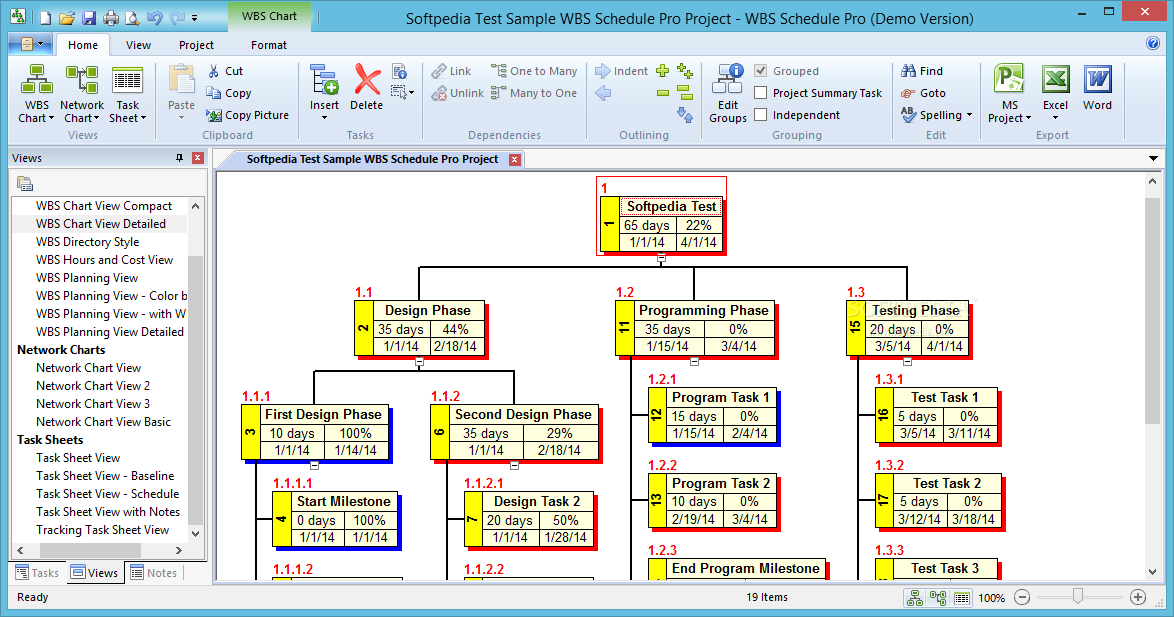
Create and display project plans using a Work Breakdown Structure chart
WBS Chart Pro is a Windows-based project management software application that is used to create and display projects using a Work Breakdown Structure (WBS) Chart.
A WBS chart displays the structure of a project showing how a project is organized into summary (phase) and detail levels. With WBS chart you get a more intuitive approach to planning and displaying a project.
As a planning tool, use WBS Chart Pro to quickly sketch a project plan on the screen using a "Top-Down" approach. Click with the mouse to define Phases (Summary Tasks) and Subtasks.
Doubleclick a task to add schedule information like Duration, Start Date, Finish Date, Cost, Work, etc. WBS Chart Pro automatically rolls up (summarizes) the data to each level of the chart. Assign resources, track costs, hours and completion, all from within WBS Chart Pro...
Plans created in WBS Chart Pro can be maintained and managed separately, transferred directly to Microsoft Project or transferred to any program that can read the “MPX” file format.
You can transfer a WBS chart to Microsoft Project at any time with the simple click of a button. All of the information you entered in WBS Chart Pro is automatically transferred to Microsoft Project.
WBS Chart Pro can be used to generate WBS charts directly from existing Microsoft Project plans. WBS Chart Pro uses the Outline created in Microsoft Project to generate a hierarchical view of the data.
A WBS toolbar button can be installed into Microsoft Project for easy transfer of data. As you organize and change your project in Microsoft Project, a WBS chart of that data is only a button away.
The interface between Microsoft Project and WBS Chart Pro is completely seamless and bi-directional.
When you create a WBS chart of an existing Microsoft Project plan, all changes made in the WBS chart are immediately reflected in the Microsoft Project plan. This means that you can add, delete, reorganize and update tasks in your Microsoft Project plan using the WBS chart.
No other charting software on the market today allows this level of functionality for managing your Microsoft Project plans.
In addition, WBS charts can be created first in WBS Chart Pro and then transferred directly to Microsoft
Project.
When a WBS chart is transferred to Microsoft Project, all of the task and resource information entered into the WBS chart is automatically transferred to Microsoft Project where additional scheduling can be performed.
You can then continue to switch back and forth between Microsoft Project and WBS Chart Pro as needed.
Here are some key features of "WBS Chart Pro":
Create Projects in WBS Chart Pro
· Create projects quickly and easily in WBS Chart Pro using a "top-down" approach. Click and drag to create tasks and phases. Click and drag to reorganize the tasks in the chart. Maintain your WBS charts separately or transfer the chart and all data to Microsoft Project with the click of a button.
Create WBS charts from Microsoft Project
· Existing Microsoft Project plans can be displayed in a WBS chart view. WBS Chart Pro installs directly into Microsoft Project, just click the WBS Chart icon from within Microsoft Project to create a WBS chart. Changes made in WBS Chart Pro are reflected in Microsoft Project which means you can completely manage your Microsoft Project plans using a WBS chart. There is a complete and seamless two-way interaction between WBS Chart Pro and Microsoft Project. Sample Microsoft Project plan and corresponding WBS chart.
Display High Level or Summary Views of your Projects
· Display all levels of detail or roll-up the detail to display a high level plan. Sample WBS chart showing Roll-Up.
Display an Unlimited Number of Fields
· WBS Chart Pro can display any number of data fields in the task boxes. See exactly the information you want, arranged the way you want it with the information automatically rolled up to the various levels of your plan. Any Microsoft Project field can be displayed in the WBS chart. Sample WBS chart showing many fields.
View Sections of the Plan
· The "Focus" feature allows you to isolate a section of the chart for viewing and/or printing. This allows you to take a large WBS chart and display or print just the sections of the plan that need your immediate attention. Great when working with groups of people for displaying only the sub-tree that pertains to that group. Sample WBS chart focusing on a section of the plan.
Print Scaling
· Scale printouts to any number of pages using any printer. Use the "Enlarge to Fill Page" feature to automatically increase the size of the WBS chart to the defined paper size (great when using large paper plotters). WBS Chart Pro also supports all Windows compatible printers and plotters.
MPX Support
· WBS Chart Pro can also open and save .MPX files (text-based versions of Microsoft Project plans). Create and display WBS charts of plans created in other applications that can open and save .MPX files.
Save to Web Pages
· Save your WBS charts directly to a Web Page. With WBS Chart Pro's "Save to Web Pages" feature, you can automatically save your WBS charts to a pre-defined HTML document (including an image). WBS Chart Pro provides HTML templates or you can create your own.
Save as Picture
· Save a WBS chart to different file formats including JPEG, PNG, BMP, and TIFF. Include these WBS chart images in other documents or incorporate them into a web page.
Unlimited Capacity
· With the new architecture of WBS Chart Pro your WBS charts can be any size and contain any number of tasks.
Adjust for Page Breaks
· With the "Adjust for Page Break" feature, WBS Chart Pro automatically adjusts tasks so boxes will not be split on a page.
Support for Non-English Versions of Microsoft Project
· We have taken special care to work with all Non-English versions of MS Project automatically without the need for additional configuration.
Support for Non-English Users
· Even if you do not use Microsoft Project, WBS Chart Pro can display data in languages other then English, such as Dutch, French, Spanish, German, Hebrew, Italian, Japanese and Portuguese. The WBS Chart Pro software is not translated into these languages but data in the WBS chart is translated so that your charts and printouts display in your language.
Compatible with Project KickStart
· Automatically generate WBS charts from plans created in Project KickStart version 2.03 or greater.
Limitations:
· 30 days trial
· 50 tasks limit for a chart.
Download Now
WBS Chart Pro 4.7
